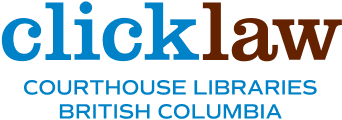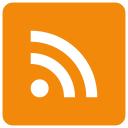This June, we introduced the mobile-friendly version of Clicklaw Wikibooks.
Since then, mobile use of the Wikibooks has gone up nearly 50%.
Today, we’re happy to announce that the main Clicklaw website has also gone mobile-friendly! You can now better access the information available on Clicklaw—any time and anywhere.
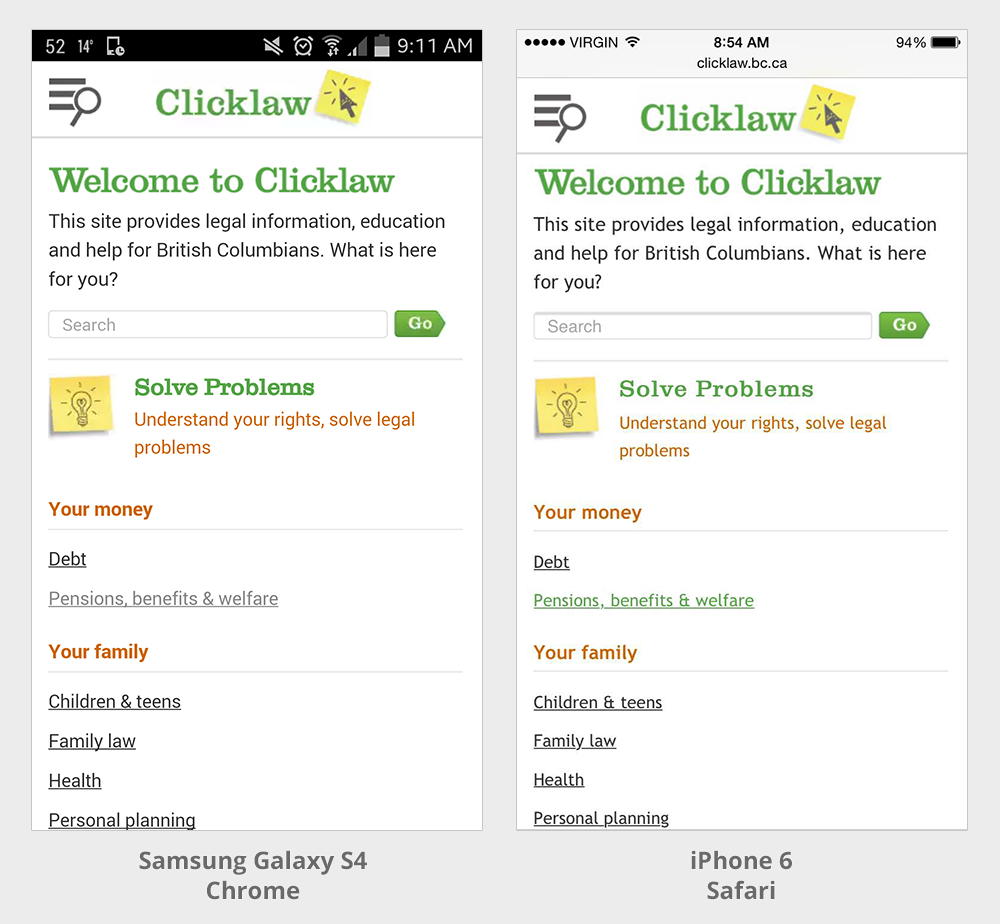
Some ways you can navigate the mobile-version of the site:
(1) After browsing resources by topic under Solve Problems, scroll down the front page to see familiar sections of our website:
Common Questions, HelpMap, Learn and Teach, and Reform and Research.
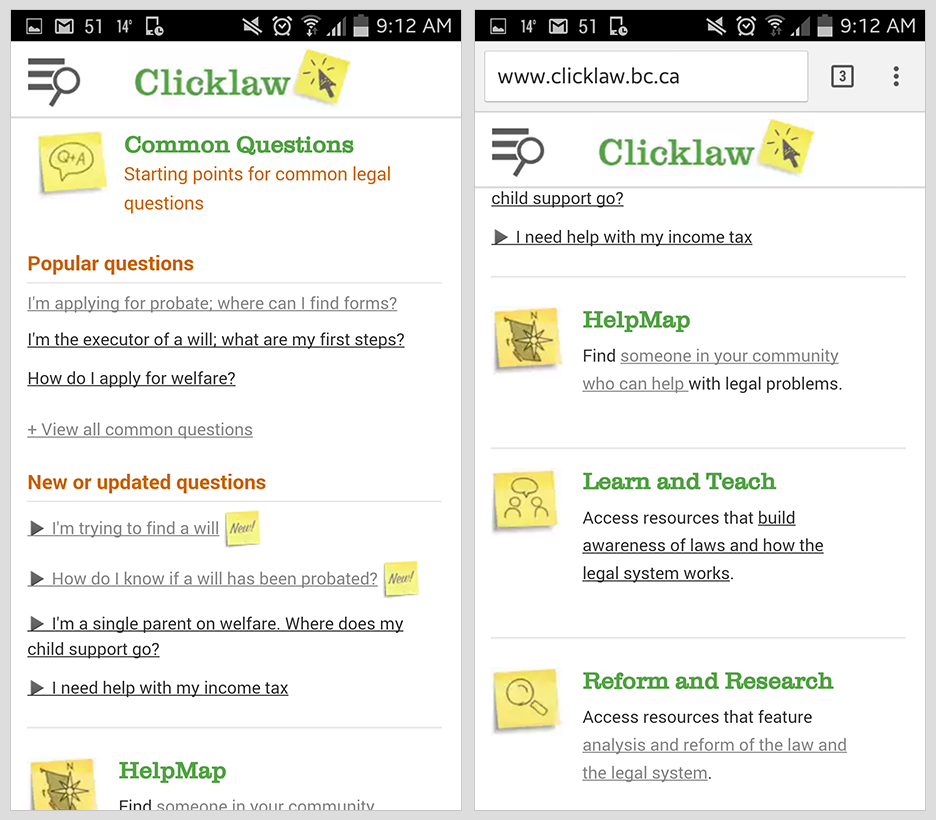
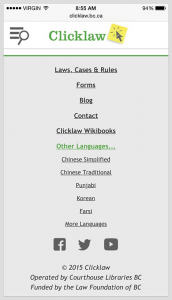
(2) The footer, which can be seen at the very bottom of every page, links to several pages available on our website, including:
- this Blog,
- Clicklaw Wikibooks,
- our multilingual pages, and
- our social media.
You can always revert to the original view using the Switch to Desktop View button at the very bottom.
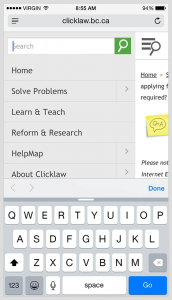
(3) Also ever-present is the side navigation. Click on the hamburger icon with magnifying glass ![]() in the top left corner to open.
in the top left corner to open.
It features a search bar which will search the entire site (Common Questions, HelpMap services, and Resources under all three categories – Solve Problems, Learn & Teach, Reform & Research) for results, no matter which page you are on.
If you want to search the text on a particular page, you will have to use your mobile browser’s “Find in Page” function. (e.g. How-to for: Chrome, Safari)
If the menu item has an arrow ![]() next to it, it means there is a collapsible sub-menu which you can open by clicking on the arrow.
next to it, it means there is a collapsible sub-menu which you can open by clicking on the arrow.
(4) Links to Maps & Phone #s
If you find an address on the HelpMap, you can now click on them to open up your phone’s map application.
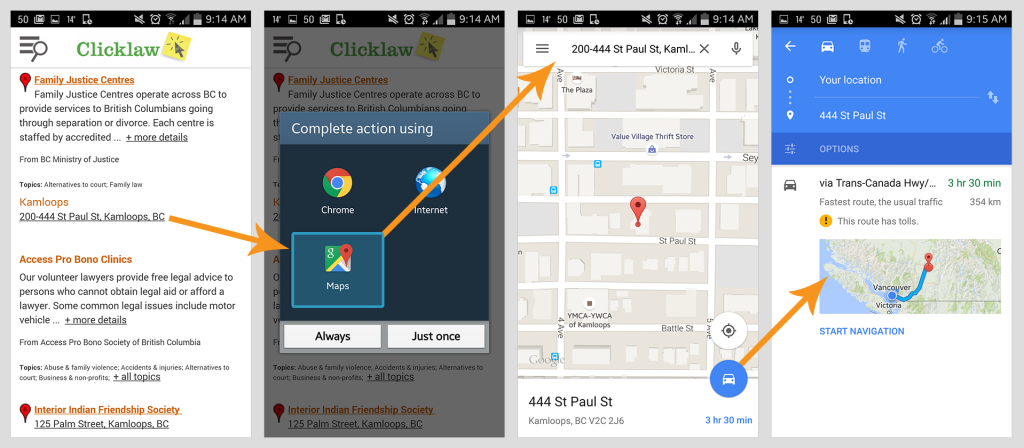
And if your mobile phone recognizes the phone numbers, they can also be clicked – no more copy and paste!
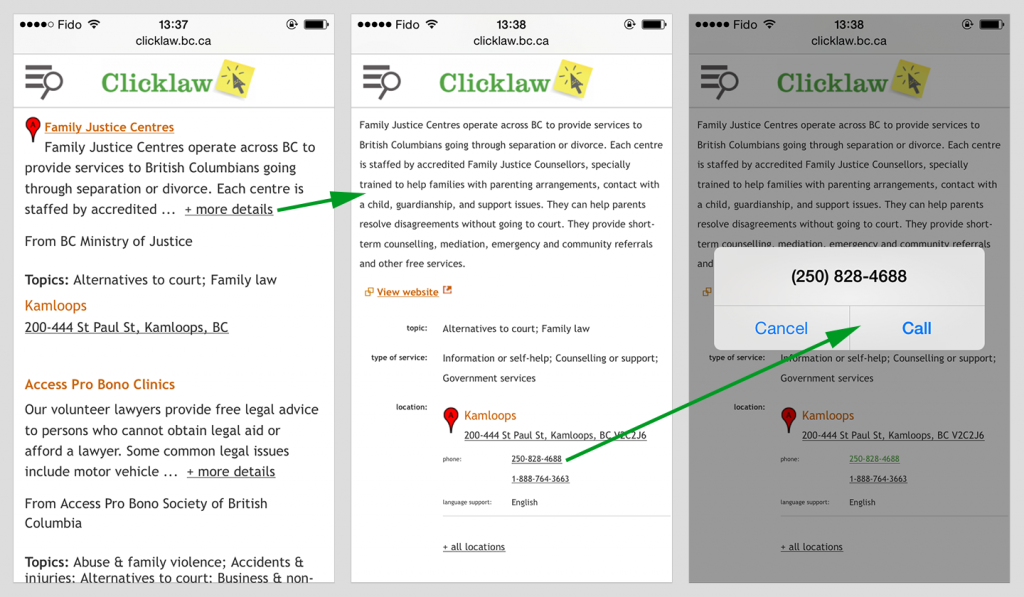
Visit clicklaw.bc.ca from your phone! Please feel free to comment here or email us at editor[@]clicklaw.bc.ca if you have any feedback you’d like to give us about the Clicklaw mobile experience.